No more keys under the doormat! Control contactless access with smart locks.
- Lock and unlock your doors remotely with a single button
- Create and manage virtual keys for guests
- Set up temporary access codes which can be easily revoked
- Set up automated locking and unlocking schedules
- Receive notifications when the lock is used
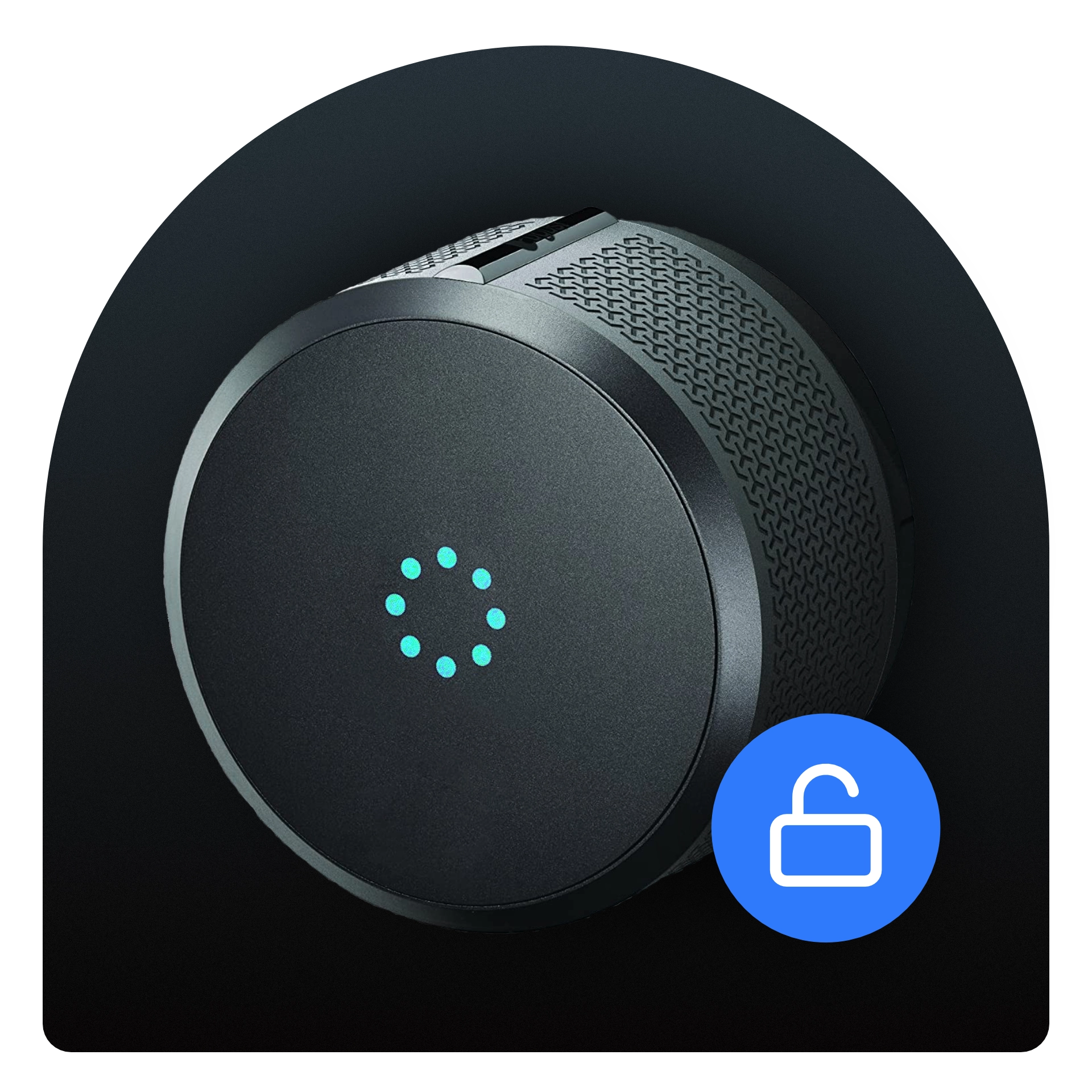
How it works? 3 simple steps
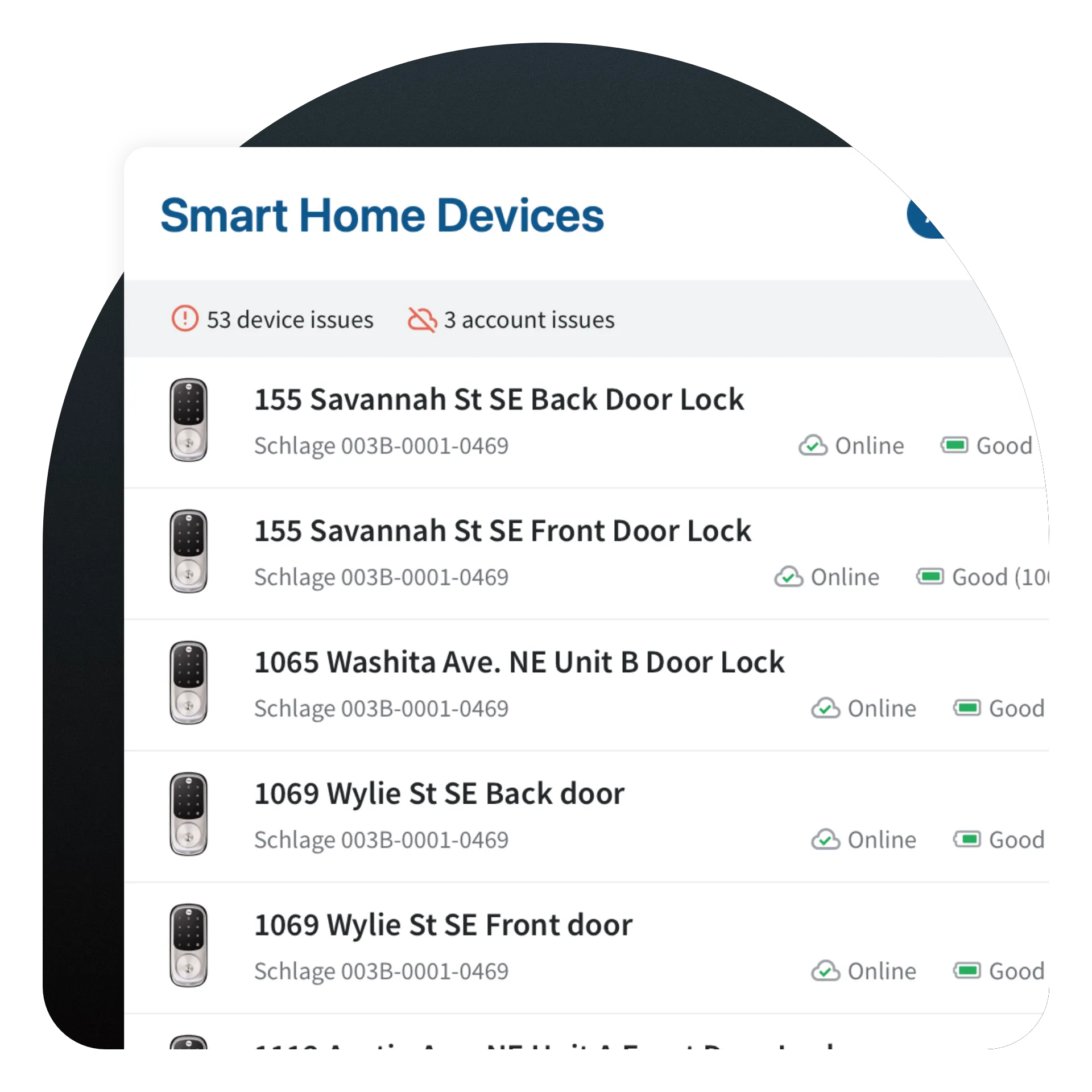
1
Connect your smart lock account
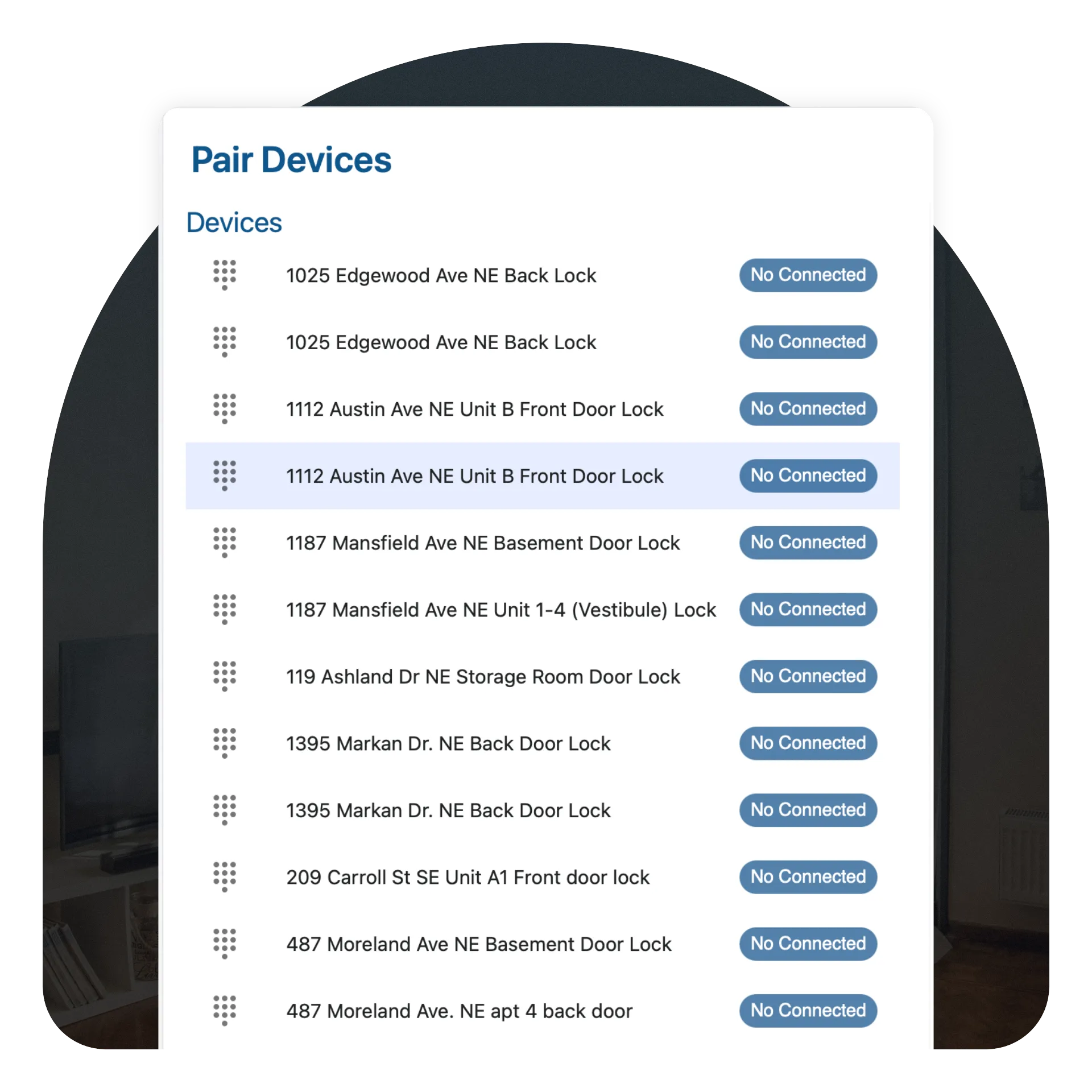
2
Pair your properties with the correct locks
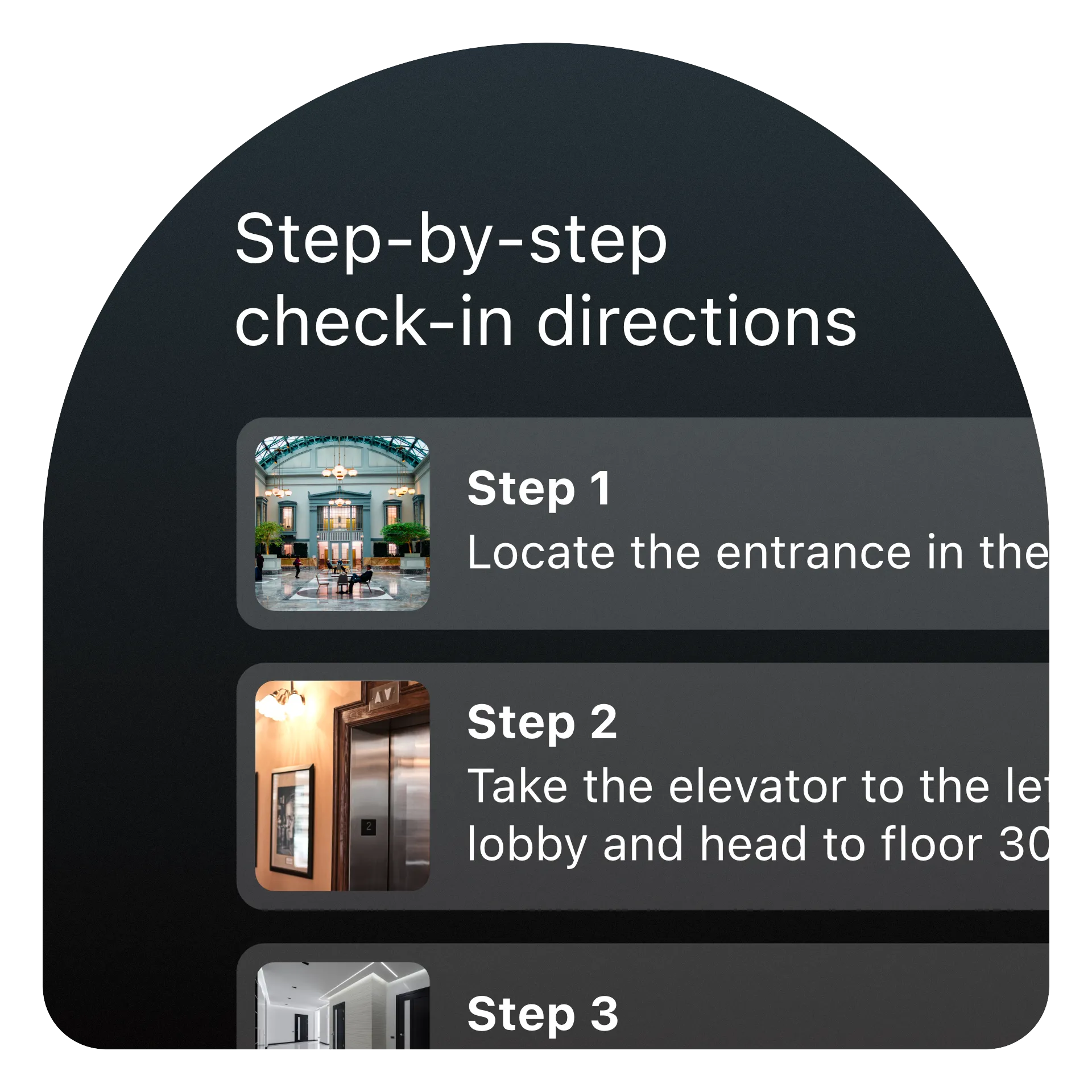
3
Create a contactless smart lock check-in experience
Get started today!
What makes our Smart Lock system unique?
Codes are generated automatically in the Boarding Pass.
Once your account is connected and paired to a property, you don’t need to worry about anything. Smart Lock codes and lock/unlock functionality will be set up in the check-in step automatically.

Multiple locks for a single property
Configure your locks to meet your business requirements. From connecting multiple locks to a single property, or one lock to multiple properties; make it easy for the guest to access the property.

Manage device status
Proactively know what needs to be resolved to ensure a smooth contactless check-in experience for your guests.
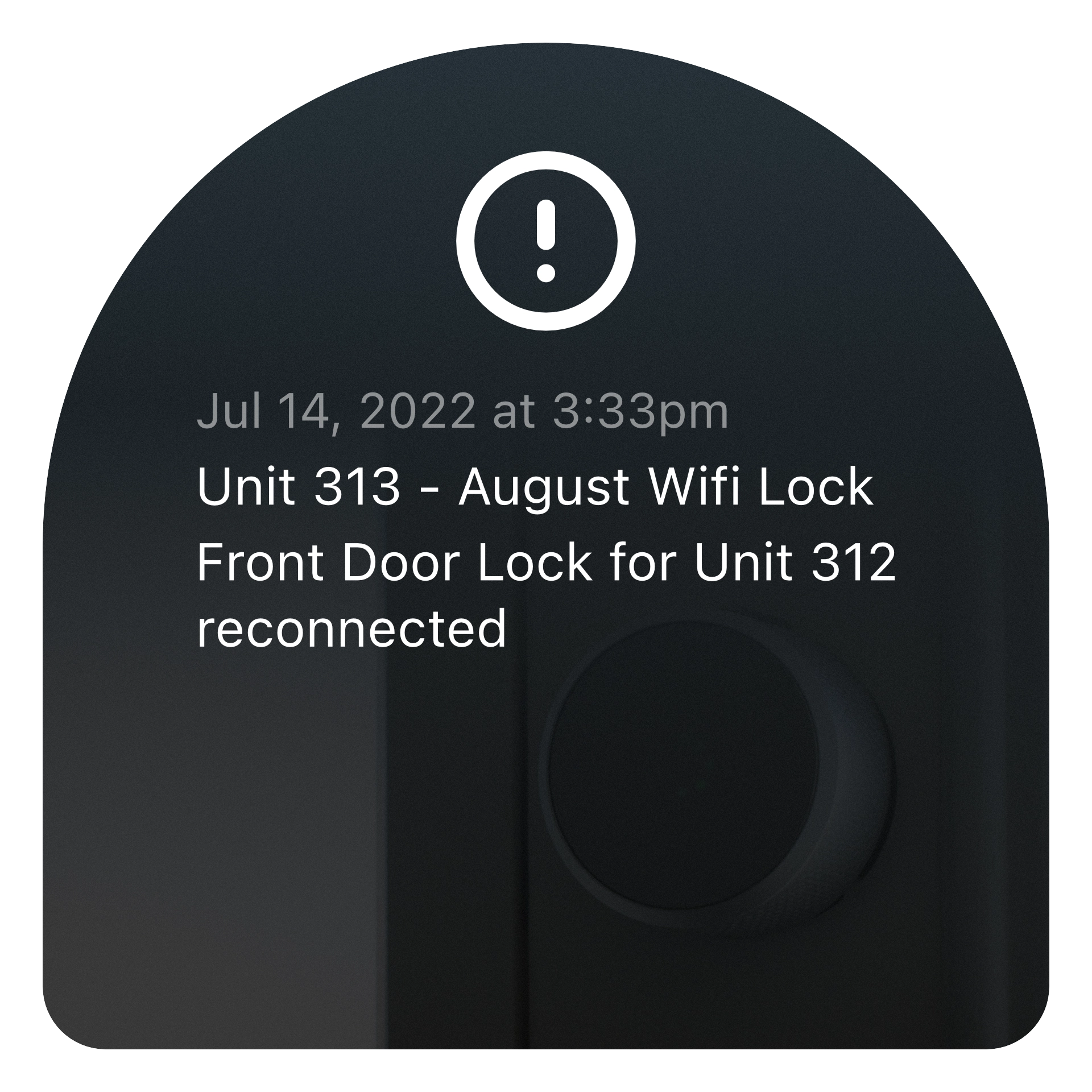
Receive alerts
Receive alerts via SMS or Email about any device status to proactively manage your contactless check-in experience.
Lock and unlock remotely
Lock or unlock your properties from anywhere in the world.
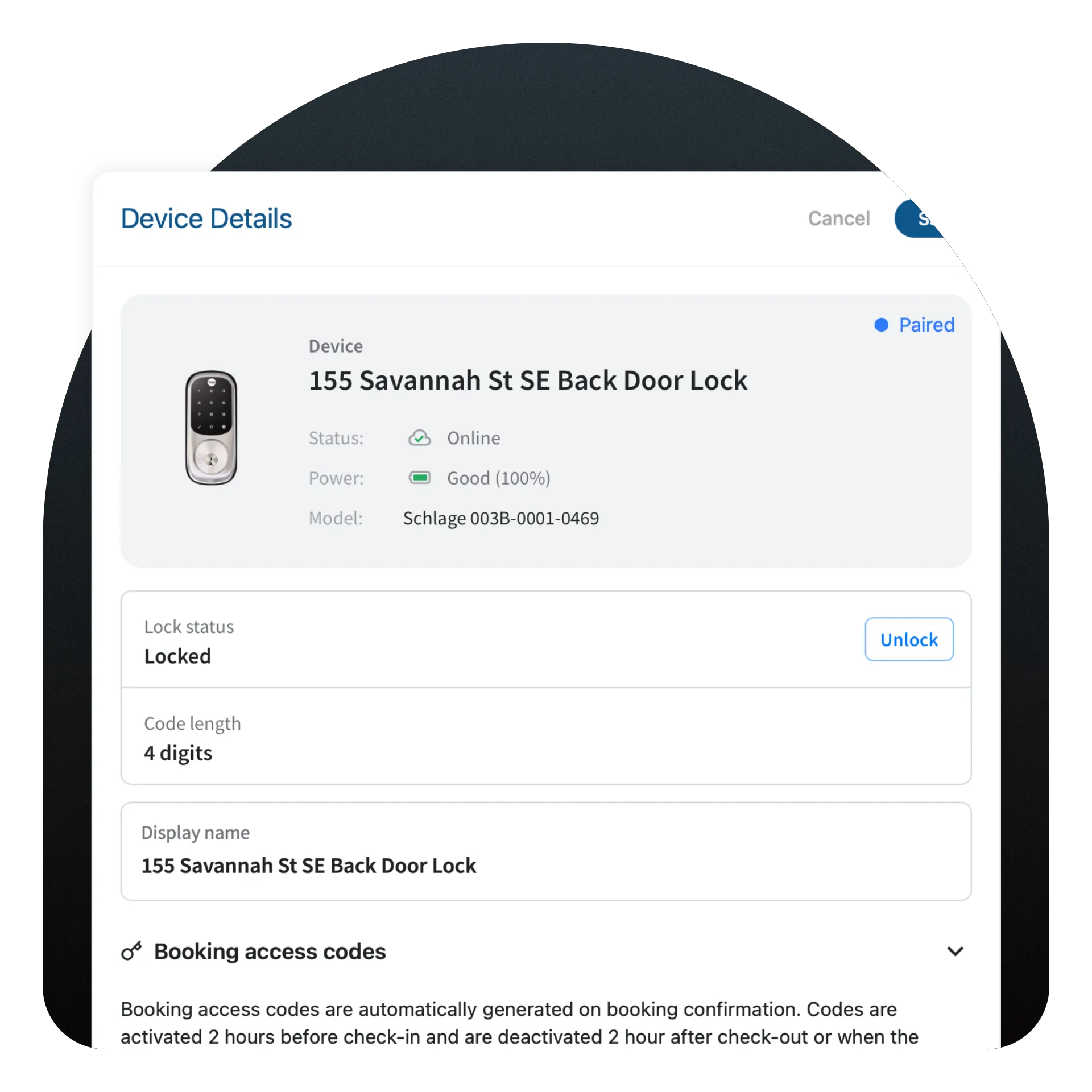
Temporary codes
Create temporary codes for your property, and give it a name. Need a smart lock access code for maintenance between specific dates? No problem.
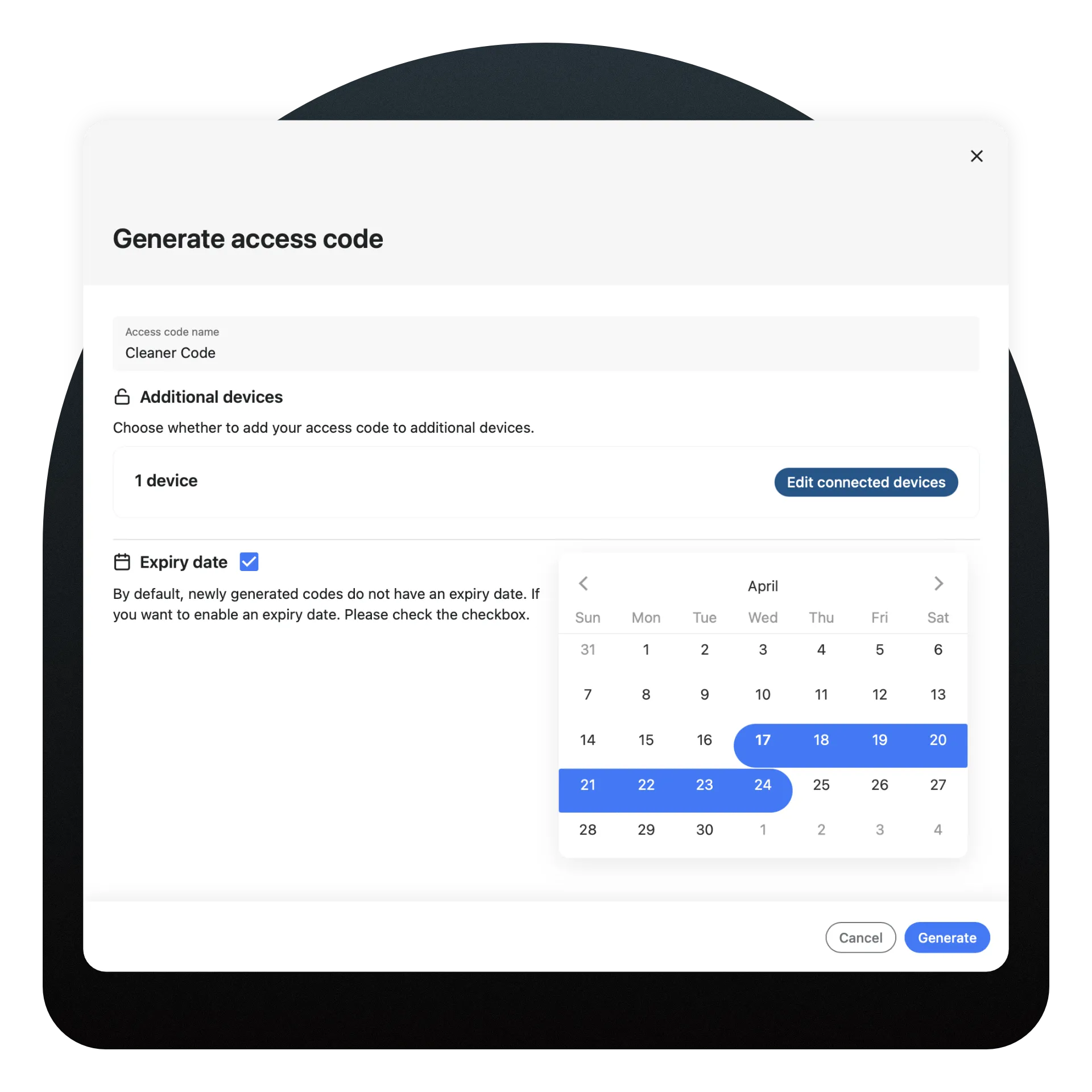
Permanent codes
Create permanent codes for your team and assign codes to specific team members. Track usage of that code over time.
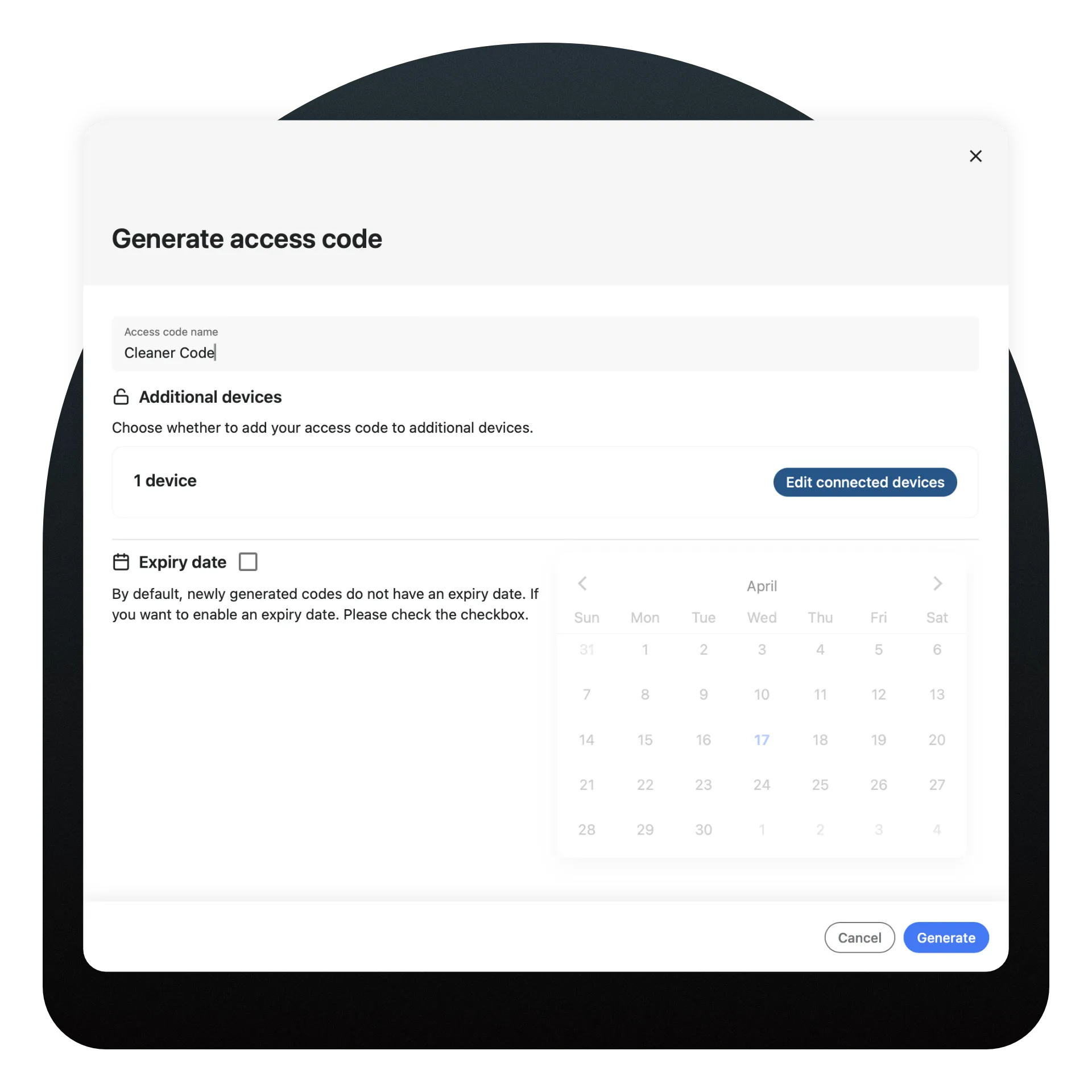
Device history
Track device history for all of the times the locks were used.
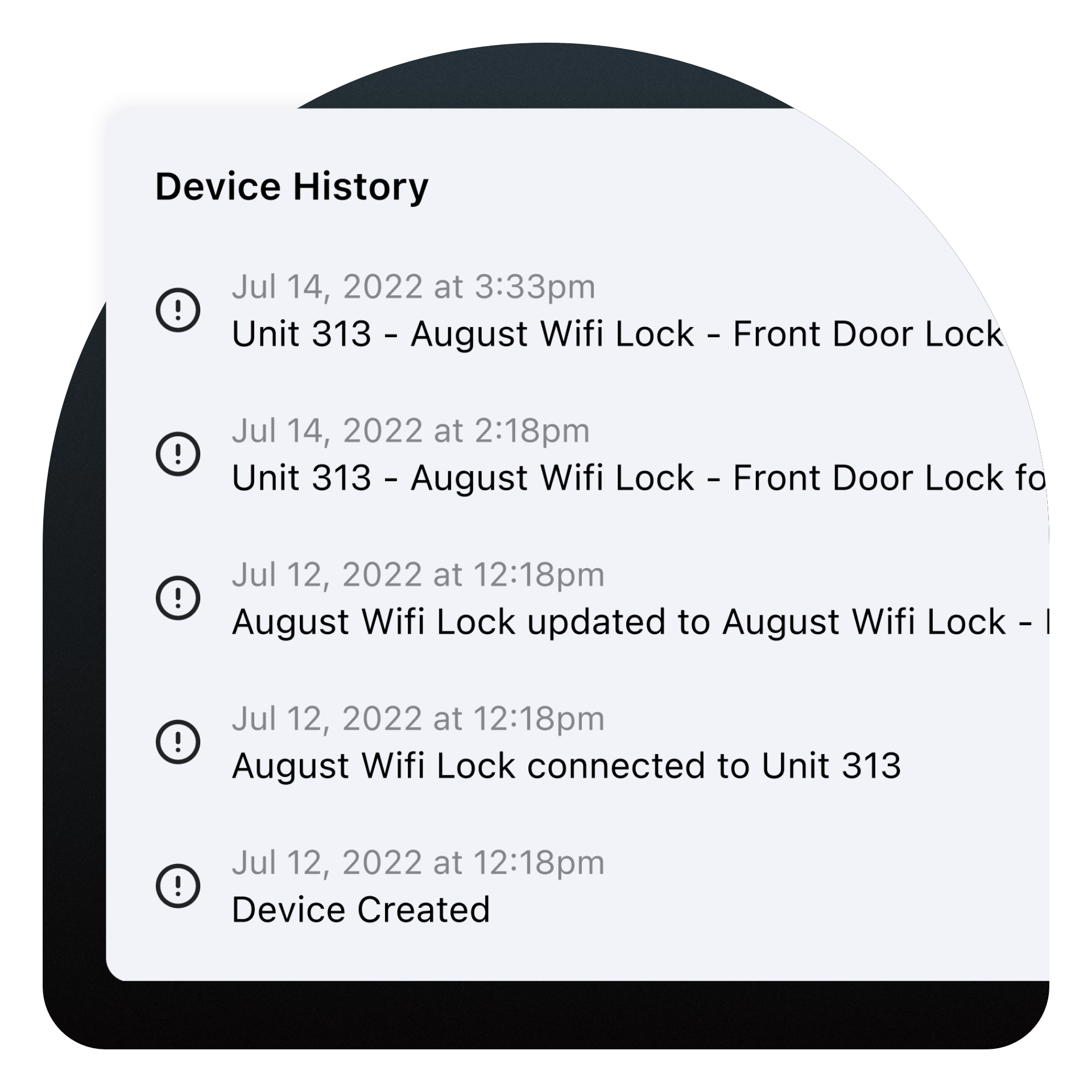
How do smart locks work?
Supported systems and devices
We built Enso Connect to be completely hardware agnostic while providing reliable, secure, and consistent operations.
Below is a list of supported devices and systems. Not seeing your system? Feel free to reach out to us for integration requests.
Frequently asked questions
When do you program the lock codes?
Lock codes are generated at the booking confirmation stage. However they are only shared with clients after their verification completion or check-in authorization, manual or automatic. Learn more about our contactless check-in with step by step check-in instructions, gated by the verification and other settings.
What happens if the lock code fails?
Enso Connect has a 3 tier fail system and 2 ways for the guest to access the smart lock. If the code fails, the guest can tap a button in the Boarding Pass and automatically request a new code. If this code fails, we provide a new code. On the third try, we provide a permanently available code that we know already works, and delete it after their stay. The guest can also tap the lock or unlock buttons without entering the code to access the property remotely. If all fails, we send you a notification for manual resolution. This notification can be sent via SMS, Email, or as a notification in our mobile app.
Can I get a notification if there is a problem with smart locks?
You can be instantly notified about any device issues via SMS, Email or in our mobile app. The most common smart lock issues are low battery, not paired, device disconnected, or code failed.
When does the code expire for the guest?
The codes expire at the checkout date and time.
What happens if a guest purchases a late checkout?
If a guest purchases a late checkout, the new checkout time is approved, and the code will work until that new checkout time. The code will expire after the checkout time and date.
What happens if I revoke the Boarding Pass?
If you revoke the Boarding Pass before your guests’ stay, or during the stay, codes will be deleted and the guest will no longer be able to access the property.
Elevate your guest experience with smart locks
Personalize your Guest Experience today!
Simplify the Experience
Contactless Check-in
Contactless Checkout
Digital Guidebooks
Smart Locks
Increase Revenue
Personalized Upsells
Affiliate Links and Local Services
Automate Operations
Wifi & important information
Guest Journey Editor NEW
Custom automations and workflows
AI Context analysis
Personalize Communication
Inquiry to booking converter
AI Sentiment recognition
AI Predicted responses
Unified Inbox
Drive Return Guests
Apple Wallet
Branding & Social Media
CRM BETA



